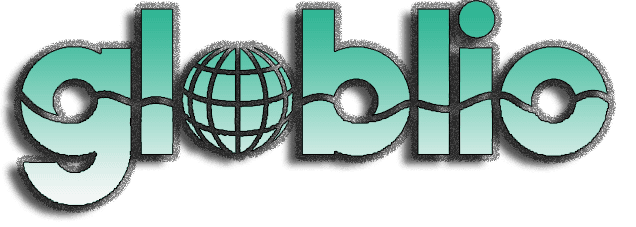Apple has four new iPhones for 2025: the iPhone 17, iPhone 17 Pro, iPhone 17 Pro Max, and the super-slim iPhone Air (with no number 17 attached). If you’ve picked up one of these, then you’re probably wondering how to get the most out of it, and what you can try that’s new.
Together with the latest iOS 26 software that comes on board these devices, you’ve got lots to explore—including improvements to the way you take photos, manage calls, and boost battery life. Here are some tricks and tips to get you started with your new iPhone.
1. Take selfies with Center Stage
All four new iPhones have a square selfie camera sensor on the front, and that shift in shape means you can snap landscape photos even when you’re holding your phone in the portrait orientation. Even better, the iOS Camera app will automatically recognize when more people join your selfie photo, and expand the frame of view accordingly.
It’s called Center Stage after the similar feature on iPads and Macs, and you can enable it in the Camera selfie mode by tapping the Center Stage button (the icon looks like a person in a frame). There are two settings you can toggle on or off: Auto Zoom (expands the frame when a face is detected) and Auto Rotate (rotates the frame to fit in more people).
2. Get your iPhone to screen your calls
New in iOS 26 is Call Screening, which means that calls from unknown numbers get routed to your own personal answering service. The caller will be asked who they are and what they want, with a text transcript shown on your screen—you can then decide to pick up or not. It’s like an enhanced version of voicemail, which can help you filter out spam calls.
This won’t happen for contacts who are in your iPhone’s address book, and you can enable and disable the feature as needed. Head to iOS Settings, tap Apps then Phone, and you can choose from three options: Ask Reason for Calling (which is Call Screening), Never (no Call Screening), and Silence (unknown callers go straight to voicemail).
3. Load up Apple Games
New in iOS 26 is a central hub for your mobile games called Apple games—and you canfind it across iPadOS 26 and macOS Tahoe 26, so you can keep track of your gaming exploits across multiple devices. As well as launching your current games and checking your progress, you can also discover new titles via personalized recommendations.
This Apple Games app will appear on every iPhone running iOS 26, but it’s worth noting that the iPhone 17 Pro and Pro Max have a new vapor cooling system installed. In theory, that should mean the most demanding games run more smoothly, while also keeping your phone cooler—so it’s worth loading up some of your more intense games to test it.
4. Get live translations in your AirPods
One of the best new features in iOS 26 is Live Translation, and it’s a feature that works really well with Apple AirPods—as long as they’re the AirPods 4 with active noise cancellation, the AirPods Pro 2, or the AirPods Pro 3. When enabled, it means when people talk to you in a foreign language, you get an almost-instant translation in your ears.
You need to have Apple Intelligence enabled, and the right languages downloaded: Tap your AirPods then Languages in Settings. Next, open the Apple Translate app, tap the Live button at the bottom and choose your languages: Once you tap Start Conversation, you should be able to chat to someone in a different language via your iPhone and AirPods.
5. Customize the Action Button
If you’ve got one of the new 2025 iPhones—or an iPhone 15 Pro or Pro Max, or any iPhone 16—then you’ve got access to the Action Button, on the top of the left side as you look at the phone in portrait orientation. One of the first customizations you should consider for your new iPhone is changing what happens when you press and hold on this button.
By default, the action will switch between Silent and Ring modes, like the traditional switch that the Action Button replaced. However, if you go to iOS Settings and choose Action Button, you’ll see there are several options to swipe between: They include Camera, Visual Intelligence, Voice Memo, Magnifier, Focus, and Translate.

6. Maximize your iPhone’s battery life
Unbox and set up your new iPhone and you’ll discover there’s a new battery management option in iOS 26: It’s called Adaptive Power, and you can find it by tapping Battery then Power Mode from Settings. Essentially, it helps manage battery life in the background during demanding tasks, which should mean you get more time between battery charges.
The mode may shut down some background activities, for example, or slightly dim the display of your iPhone—but all of this happens in the background. On the same screen you still have the standard Low Power Mode toggle switch, which uses several tricks to extend battery life even further (it can be activated manually as well as kicking in automatically).
7. Make use of the Camera Control button
All of the new iPhone 17 models, like the iPhone 16 devices before them, have a Camera Control button. If you’re holding your iPhone in its portrait orientation with the screen facing you, Camera Control is the button on the right side, lower down. By default you can press it to launch the Camera app immediately, whatever you’re doing with your phone.
From there you can press the Camera Control button again to snap a picture, or hold it down to start recording video. Alternatively, do a light double-press on the button, and you get the settings options for that mode, which you can scroll through with a swipe on the Camera Control itself: They include Exposure, Depth, Zoom, Styles, and Tone.