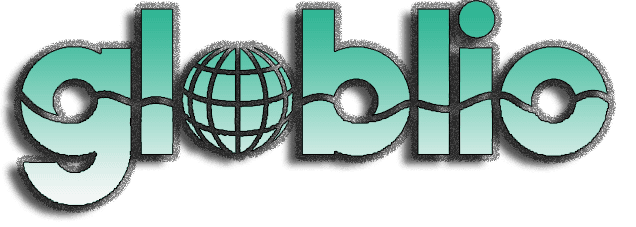Follow ZDNET: Add us as a preferred source on Google.
ZDNET’s key takeaways
- OpenAI’s Sora 2 turns text prompts into short, AI-generated videos.
- You can edit, remix, or animate images directly in the Sora app.
- Access is invite-only for now in the US and Canada.
A variety of AI apps and websites can create videos based on your descriptions and other input. But one of the latest services generating buzz is OpenAI by Sora. Designed for iOS and the web, Sora lets you generate short videos with a host of impressive effects.
Based on OpenAI’s Sora 2 model, the Sora app and site devise videos in a few seconds based on your text descriptions. You can add audio to your video with both sound effects and dialog that sync up with people speaking. You can also choose the style — anything from animated to photorealistic to surreal.
Also: There’s a new OpenAI app in town – here’s what to know about Sora for iOS
Your video can be up to 10 seconds long and, by default, is formatted for a 9:16 vertical aspect ratio. You can start your video with a text description or upload a still image that you want to animate.
The new Sora has a social media twist as well. You’re able to share your videos with other people by publishing them to the online community. You can also get a head start by remixing videos from other people to apply your own take to them.
For now, Sora 2 is available in the US and Canada but will eventually expand to other regions, including the UK, EU, and Australia. Though the mobile app is iOS only for now, OpenAI promises an Android version at some point.
Also: I test AI tools for a living. Here are 3 image generators I actually use and how
Though Sora 2 is new, Sora has been around since last year.
OpenAI previewed its initial Sora video generator in February 2024 before officially releasing it the following December. Beyond creating videos through text descriptions, you’ve been able to adjust the duration, speed, aspect ratio, and more. You could also fine-tune it through individual storyboards, just like a real film director. The latest version with the Sora 2 model tackles more challenging tasks than its predecessor.
Be aware, however, that there are certain restrictions with Sora. The most prominent one concerns people. Attempt to create a video with the likenesses of actual people, and Sora may refuse to carry out your request, telling you that doing so may violate its guardrails.
How to use Sora 2 to create AI-generated videos
What you’ll need: The main obstacle for now is that the new Sora is invite only — and invitations are hard to get. But if you can snag an invite, this latest flavor of Sora is worth a spin. Here’s how I’ve used it and how you can as well.
After first launching the Sora app, you can create and upload a quick Cameo test video of yourself. To do this, click the Get Started button and follow the steps. You’ll then reach a settings screen where you’re able to choose certain options for your account.
Before you create your own video, you might want to see what other people have made. Tap the search icon on the bottom toolbar in the app and the left toolbar on the website. If you know the name of a specific creator, you can search for it. Otherwise, swipe down the screen in the app and tap the thumbnails of any interesting videos to play them. On the website, hover over a thumbnail to watch the video play. You can then click the video to view it on its own page and add a comment about it.
After the video is created, tap your profile icon at the bottom. A thumbnail of the video appears. Tap the thumbnail to play it. The video runs for 10 seconds, complete with sound effects and the person speaking.
To create a video using the Sora 2 website, type your description at the prompt. Click the Settings icon to switch the orientation between portrait and landscape. Here, I asked Sora to create a video of a man fishing and catching the Loch Ness Monster with his lure. When ready, click the arrow to submit your prompt.
Also: Is AI even worth it for your business? 5 expert tips to help prove ROI
When the video is ready, select your profile icon on the left bar. Click the thumbnail for the video to watch it.
You’re able to modify the video a couple of different ways. Select the video and then tap or click the pencil icon to revise the description. Alternatively, select the Edit Video button to add a new instruction to the prompt. For this one, I told the AI to make the monster larger. Sora then revises and regenerates the video based on the new input.
Also: ChatGPT Go is just $10 a month – here’s who gets it
You can start your video with a still image. To do this, click the plus icon at the prompt on the website and the photo icon at the prompt in the app. I first tried this with a photo of the actors from the Fantastic Four film, and Sora told me that the content violated its guidelines. I then turned to a photo of knights in armor at a Renaissance faire. But even here, Sora rejected the request, informing me that it doesn’t support uploads of images containing photorealistic people.
I tried once more, this time choosing a photo of a raven near London Bridge. I told Sora to have the raven say, “Quoth the raven, nevermore,” and then fly away. This time, Sora accepted my request and created a cool video of the raven speaking and then flying past the bridge into the sky.
Beyond creating your own video from scratch, you can remix the video of another person. To do this, head to the search page and click the thumbnail for a video that intrigues you. Select the Remix button and then describe the changes you want to make. Here, I picked a video of an animated donut person and told Sora to change it to a bagel person with lox and cream cheese. The AI not only made the change but altered the dialog to refer to it as a bagel man instead of a donut man.
Also: 3 lucrative side hustles you can start right now with OpenAI’s Sora video generator
You can also publish your video so that other Sora users can watch it and even remix it. To do this, head to your profile page and select the video you wish to publish. Click or tap the Post button, and your video will go live for other people to enjoy.
Want more stories about AI? Check out AI Leaderboard, our weekly newsletter.