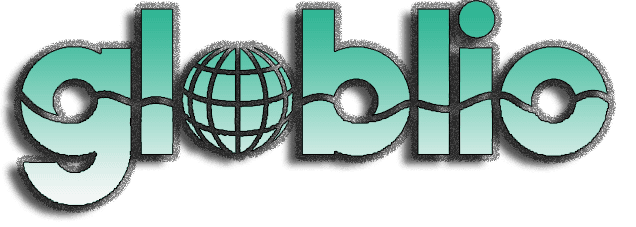When Apple updates its iPhone operating system, it also updates many of the Apple apps that run on top of it too—and the big iOS 26 update that was pushed out to millions of handsets in September comes with a useful new feature for Apple Maps.
The feature is called Visited Places, and as you might guess from the name, it keeps track of the locations you’ve been to. Initially, this might seem like a bit of a privacy nightmare, but all this information is end-to-end encrypted, so no one else can see it—not even Apple. (You can switch the feature off if you prefer.)
Visited Places comes in handy if you want to go back somewhere you like, or if you want to remember a particular journey or vacation you took. You can also use it to recommend places to other people, from coffee shops to art galleries, because the app lets you share locations with a couple of taps.
If you have iOS 26 installed on your iPhone, then you have Apple Maps with Visited Places included. Here’s how it works and what you can do with it.
How to set up Visited Places
The first time you launch Apple Maps after installing iOS 26, you’ll see a pop-up message explaining what Visited Places is, and asking if you’d like to enable it. Assuming you do, tap Continue, then Allow, which gives Apple Maps access to a list of places you’ve visited (other apps can access this too, with your permission).
Next, you’ll see a dialog asking how long you want your iPhone to store places after you’ve visited them: 3 Months, 1 Year, or Forever. If you’re a little more concerned about privacy, you can have places automatically wiped after three months or a year, but that also means you won’t be able to get back locations from before that time period. Make your choice and tap Continue again.
After that, you can carry on using Apple Maps as normal. The app will keep track of the places you’ve been to in the background, quietly compiling a list you can check at any time. You need to be stopped at an identifiable location on the map for a little while for it to be logged—you’re not going to get a long list of every street corner and park bench that you’ve stopped at.
You obviously need to have location services and GPS enabled on your iPhone for this to work. Otherwise, your phone isn’t going to know where you are. From the main iOS Settings screen, tap Privacy & Security, then choose Location Services to check. Turning the Location Services toggle switch on or off here affects every app on your iPhone, including Apple Maps.
A feature called Significant Locations & Routes needs to be enabled as well (which it is by default). On the same Location Services page, tap System Services and Significant Locations & Routes. This screen gives you a bit more insight into the locations your iPhone is saving as you travel around. You can see recently saved spots, and clear this location history if you want to.
How to make use of Visited Places

To access your Visited Places, head to Apple Maps and bring up the info card at the bottom, then tap Places and Visited Places. You’ll see a selection of places on screen right away: You can use the search box at the bottom to look for something specific, or tap on All Visits to see everything.
Apple Maps will also start to organize your places into dates, categories, and cities, once you’ve started building up a longer list of locations—so you can tap on these shortcuts to quickly jump to a list of places from a recent trip, for example, or to see all the restaurants you’ve been to. These shortcuts will be customized to your own travel habits.
Each place in the list comes with three dots to the right of it: Tap on the dots to access more options. From the list that pops up you’re able to share the place with someone else, remove a place from the list, correct its location if Apple Maps has put it in the wrong place, or add a note (what you thought of the food, perhaps).
Scroll all the way down to the bottom of the places list, and you’ve got two options: Keep Visits, for changing how long visited places are saved for, and Clear History, for wiping your entire history with a couple of taps—on the next dialog you have the choice of turning off Visited Places while also clearing the location list, or just clearing the list.
At the time of writing the feature still has a beta label attached to it, so you can expect to see it refined and tweaked over time—perhaps at the same time as Apple releases more updates for iOS. You can’t currently add a place to the list manually, for example, which would be a handy function to have.