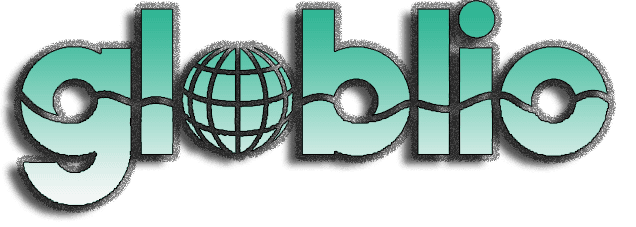Follow ZDNET: Add us as a preferred source on Google.
ZDNET’s key takeaways
- Strawberry Browser is a new agentic browser.
- With Skills, you can make repetitive tasks even simpler.
- These skills can be used for all sorts of tasks, such as shopping.
Strawberry Browser is one of the many agentic browsers popping up everywhere. However, Strawberry Browser includes a handy feature that elevates it above the rest.
What is Strawberry Browser?
An agentic browser can serve as a traditional browser or take actions on your behalf. It can fill out forms, book reservations, compare prices, shop, summarize, and more. Agentic browsers allow you to automate certain tasks, and many can even personalize actions and results based on your browsing history.
Most agentic browsers are based on the open-source Chromium browser (the browser used as a foundation for Chrome), so you shouldn’t have any trouble with the UI. However, getting into the more advanced AI functionality might trip up some users. Still, that shouldn’t discourage you from giving an agentic browser a try, and one of the newer options is Strawberry Browser.
Also: Are AI browsers worth the security risk? Why experts are worried
Strawberry Browser is designed to automate tasks and enhance productivity by integrating AI assistants that perform various online activities and help you create skills for automated, repeatable actions. Those skills are the feature that sets Strawberry Browser apart from the competition.
What are skills?
Say you regularly shop online and want to simplify the process. If you frequently shop for shoes, you might create a skill that checks all major online shoe retailers and shops for the shoes you describe in a prompt. Once you’ve created the skill, you could call it up and then simply query the type of shoe you’re looking for.
For example, you pull up your shoe-shopping skill and then type “Mary Jane flats” or “neutral road running shoes with a 10mm heel-to-toe drop.” The skill will then apply that input and begin to generate a report for any/all items that fit your description.
Also: I tested all of Edge’s new AI browser features – and it felt like having a personal assistant
It’s impressive and handy.
Before I show you how to create a skill, we need to discuss Strawberry Browser’s AI companions.
What are companions?
Strawberry Browser offers various AI companions, and you’ll want to match the right companion with the right skill. For example, in the shopping skill above, I’d want to use the default companion, Lora. If, however, I wanted to create a Skill to refine leads, I’d select the Sales Sally Companion. Strawberry Browser includes various companions for you to select from during installation. Those companions include:
- Lora (the default companion for general purposes) and a good one to try first
- Sales Sally (for finding high-quality leads, generating personalized outreach, and following up with prospects)
- Recruiter Ryan (for finding job talent, creating job descriptions, and handling candidate screening)
- Extractor Ella (for extracting structured data, enriching data, and populating Google Sheets)
- Assistant Astrid (for managing your email inbox and calendar, as well as prepping meetings)
- Competition Camilla (for analyzing competitor data, tracking market trends, and learning competitor strategies)
How to create a skill
What you’ll need: To make this work, you’ll need Strawberry Browser installed on either MacOS or Windows.
After installing Strawberry Browser, open it from your desktop menu.
Once Strawberry Browser is opened, you should see a + button near the center bottom. Click that button to create your first skill.
You can create as many skills as you need.
Screenshot by Jack Wallen/ZDNET
Creating a skill is quite simple. In the resulting window, give the skill a name (such as Shop). In the Prompt section, type something like:
Search major online retailers for the product mentioned in the query
Make sure to select Lora as the Companion, and then click Save.
Congratulations, you’ve created your first skill.
Using your skill
Now it’s time to use your skill. Back at the Strawberry Browser Start page, click the skill button at the bottom and select the skill you want to use (or you can type /SKILLNAME — where SKILLNAME is the name of the skill — in the prompt). Once the skill has been selected, type the content you want applied to the skill, which might look like this:
/shop mary jane flats
Strawberry will act on the skill and generate a report. When the report is complete, you can scroll through to find the perfect item you’ve been looking for.
Also: Need the best AI content detector? Try these four tools (you probably already use one)
Availability
You can download Strawberry browser for MacOS and Windows.
Pricing
- Free – 2,000 credits included
- Pro – $20/month, 8,000 credits ($10 per additional 1,000 credits)
- Ultra – $250/month, 50,000 credits ($10 per additional 1,000 credits), and dedicated support
Get the morning’s top stories in your inbox each day with our Tech Today newsletter.