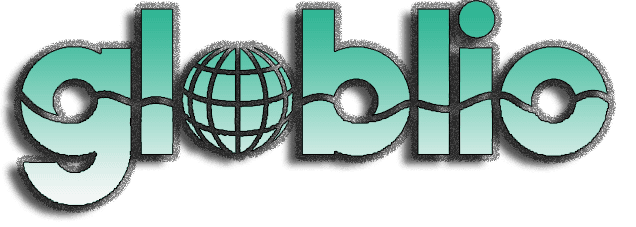Follow ZDNET: Add us as a preferred source on Google.
The Calculator app on your iPhone (and iPad) is capable of a host of numeric maneuvers. Beyond performing basic and complex calculations, it can handle complicated scientific equations and convert numbers from one format to another. But there’s another built-in program that’s no slouch when it comes to tackling calculations and conversions, and that’s the Messages app.
With Apple Messages, you can type an equation in the regular text field, and the autofill option will complete it with the correct answer or response. You could start with basic addition, subtraction, multiplication, or division. From there, you might move to advanced trigonometric calculations that involve sine, cosine, and tangent functions. For everyday use, you can convert numbers between different formats, such as Celsius to Fahrenheit, kilometers to miles, or feet to inches.
Also: Is this the best Apple Watch band yet? I’ve tested hundreds, and this one checks all the boxes
Why use the Messages app as a calculator when the actual Calculator is the go-to tool? Maybe you need to split a dinner bill or send the tip amount to a fellow diner, and want to do it privately. Perhaps you need to show someone a specific conversion, such as kilometers to miles or centimeters to inches.
Typically, you’d have to run the calculation in the Calculator app, then copy and paste it into a text message. By turning to the Messages app directly, you save a few steps. Whatever the reason, using the Messages app as a calculator can be a handy option.
Now, here’s how this works.
Apple added the built-in calculator to the iOS and iPadOS Messages app with version 18. If you’re not already running that version or higher, head to Settings, select General, and then click Software Update. Select the option to download the latest update.
Open the Messages app to try your first calculation. We’ll keep this one simple to start, so let’s say you need to multiply two numbers. In the text field, type the first number, type the * sign, type the second number, and then type the = sign. The autofill feature will automatically multiply the two numbers and display the result. Tap the entire equation to insert it into a text.
Next, you may want to attempt a more complex equation that taps into trigonometry. Here, we’ll enter an equation that determines the sine of a number. For that, type the word sin, add the number in parenthesis, and then add the = sign, such as sin(90)=. Tap the entire equation from the autofill field to add it to your message.
Let’s work with some conversions. Maybe you want to convert Celsius to Fahrenheit. In the Messages text field, type the number in Celsius followed by the letter c and then the = sign, as in 25c=. By default, the built-in calculator converts the value to Fahrenheit.
Here’s another. You want to convert kilometers to miles. In the text field, type the number in kilometers followed by the = sign. The calculator converts the value to miles.
How does the Messages app know which type of conversion you want? It chooses one based on specific factors, such as the format used in one group of countries versus another. For example, typing “in” for inches will convert the number you type to meters. But maybe you want to convert from inches to feet. In that case, you can specify the conversion you need. Here, you would type the number followed by “in” and then the word “to” and then the format to which you want to convert it. As example, typing 86 in to ft = will then convert 86 inches to the corresponding number of feet.
The Messages app handles a wide variety of calculations and conversions. But it’s still not quite as capable as the Calculator app. I found that Messages won’t handle currency conversions, which Calculator is able to perform. Still, using the Messages app as a backup calculator and converter can come in handy.